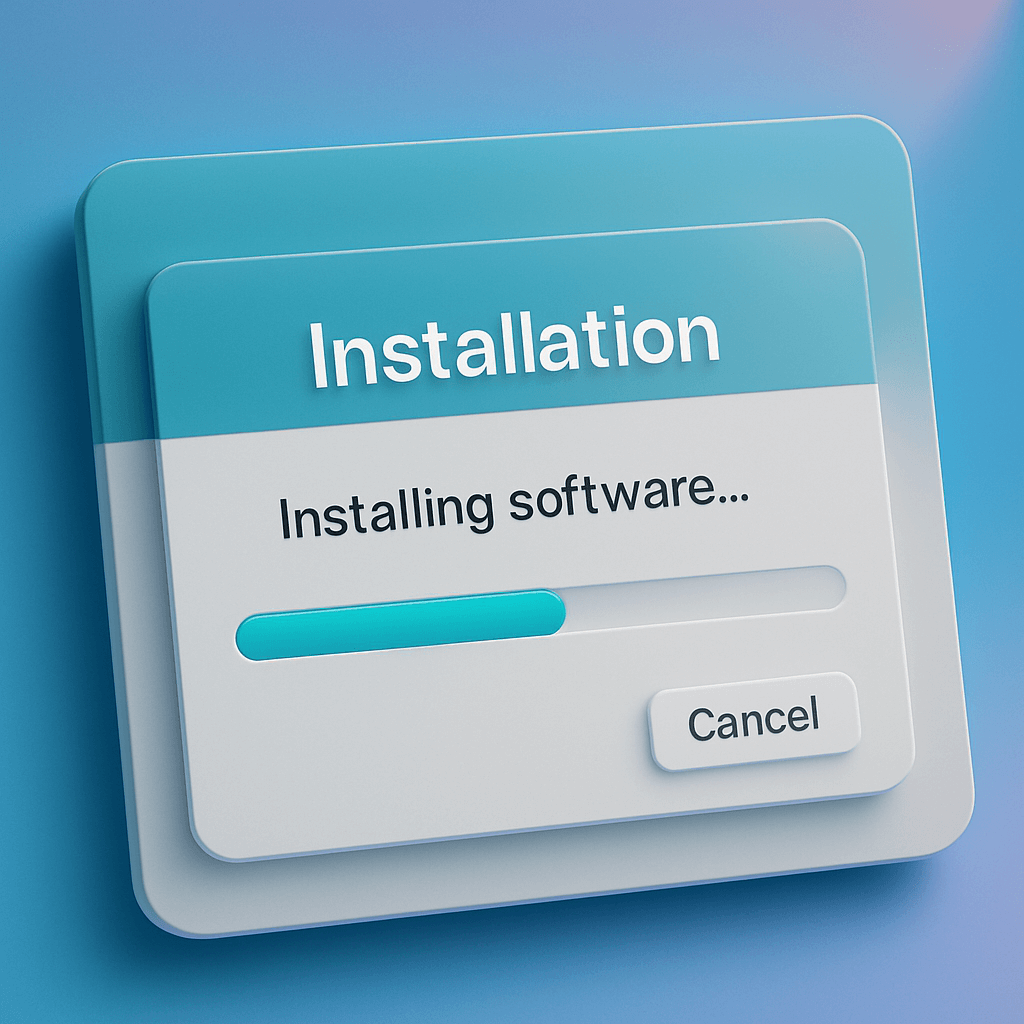How to Install AI Discord Bot: Complete Step-by-Step Guide (2025)
Looking for the best AI Discord bot for your community? This comprehensive guide shows you exactly how to install and configure aidiscord.bot, the intelligent AI assistant that transforms your Discord server into a smart knowledge base.
Why Choose aidiscord.bot as Your AI Discord Assistant?
Before we dive into installation, here’s why aidiscord.bot stands out as the best AI Discord bot for communities:
- ✅ Smart Document Processing - Upload PDFs, DOCX, TXT, and MD files
- ✅ 5-Language Support - English, Romanian, French, Spanish, German
- ✅ Private AI Models - Hosted Ollama for complete privacy
- ✅ Web3 Integration - Accept SOL crypto payments
- ✅ URL Auto-Sync - Keep knowledge base always updated
- ✅ Free Tier Available - Start with no credit card required
Prerequisites for Installing Your AI Discord Bot
Before installing this AI Discord chatbot, ensure you have:
- Discord Server - Admin permissions required
- Active Discord Account - To authorize the bot
- 5 Minutes - That’s all the time you’ll need!
Step 1: Access the AI Discord Bot Dashboard
Start by visiting the official aidiscord.bot website:
- Navigate to https://aidiscord.bot
- Click “Add to Discord - FREE” button
- You’ll be redirected to the Discord authorization page
Pro Tip: Bookmark the dashboard for quick access to your AI Discord assistant configuration.
Step 2: Authorize the AI Discord Bot
The Discord authorization screen will appear with permission requests:
Required Permissions Explained:
- Send Messages - Allow the AI chatbot to respond to questions
- Read Message History - Enable context-aware responses
- Embed Links - Display rich formatted answers
- Attach Files - Share document references
- Add Reactions - Provide interactive feedback
Security Note: aidiscord.bot uses private Ollama AI models, ensuring your data never leaves your control. Unlike other AI Discord bots, your community’s documents remain secure.
Authorization Steps:
- Select your Discord server from the dropdown
- Review the permissions (all are necessary for full functionality)
- Click “Authorize” to add the bot
- Complete the CAPTCHA verification
Step 3: Configure Your AI Discord ChatBot
Once authorized, you’ll land on the configuration dashboard:
Basic Configuration:
-
Set Response Language
- Choose from 5 supported languages
- Enable automatic language detection
- The AI Discord bot will respond in the user’s language
-
Configure Bot Behavior
- Set response cooldown (prevent spam)
- Define trigger channels
- Customize bot personality
-
Upload Your First Document
- Click “Upload Document” in dashboard
- Select PDF, DOCX, TXT, or MD files
- The AI assistant processes documents in seconds
- Documents become searchable knowledge base
Advanced Configuration:
Permission Management:
/config permissions @roleControl which roles can interact with your AI Discord chatbot.
Custom Trigger Words:
/config triggers add "ask bot"Set custom phrases to invoke your AI Discord assistant.
Web Search Toggle:
/config websearch enableAllow the bot to search the web for real-time information.
Step 4: Add Documents to Your AI Knowledge Base
Transform your AI Discord bot into a powerful knowledge assistant:
Supported Document Types:
- PDF Files - Technical documentation, guides, ebooks
- Word Documents - Community guidelines, procedures
- Text Files - FAQs, code documentation
- Markdown Files - README files, technical specs
Document Upload Methods:
Method 1: Dashboard Upload
- Navigate to
/docsin dashboard - Click “Upload New Document”
- Select file (max 50MB)
- Add optional description and tags
- Click “Process Document”
Method 2: URL Sync
- Go to “Add URL” section
- Paste documentation URL
- Enable auto-refresh (keeps content updated)
- The AI chatbot monitors changes automatically
Method 3: Discord Upload
/upload [file attachment]Upload documents directly from Discord channels.
Step 5: Test Your AI Discord Assistant
Let’s verify your AI Discord bot is working correctly:
Test Commands:
Basic Question:
@aidiscord.bot How do I reset my password?Document-Specific Query:
@aidiscord.bot What does the user guide say about notifications?Multilingual Test (if configured):
@aidiscord.bot Wie funktioniert das?The AI Discord chatbot will:
- Analyze your question
- Search uploaded documents
- Generate accurate answer with source citation
- Respond in the appropriate language
Advanced Features of Your AI Discord Bot
1. Multi-Language Support
Unlike basic AI Discord bots, aidiscord.bot offers:
- Automatic Language Detection - Detects user’s language automatically
- 5 Language Support - English, Romanian, French, Spanish, German
- Native Responses - Answers in the user’s original language
- AI Translation - Translates source documents on-the-fly
Example: A French user asks “Qu’est-ce que Web3?” and receives a complete French response, even if source documents are in English.
2. Web3 & Crypto Integration
Perfect for crypto communities, this AI Discord bot supports:
- SOL Payment Integration - Accept Solana payments for premium features
- Blockchain Terminology - Understands DeFi, NFT, DAO concepts
- Wallet Connection - Members can link crypto wallets
- Community Tokens - Support for custom token economies
3. Private AI Models (Ollama)
Security-conscious communities love this feature:
- Self-Hosted AI - Your data stays on your infrastructure
- No Third-Party API Calls - Unlike ChatGPT-based bots
- Complete Privacy - Community data never leaves your control
- Customizable Models - Choose AI models that fit your needs
4. URL Auto-Sync
Keep your AI Discord assistant updated automatically:
- Live Documentation - Syncs with GitBook, Notion, Confluence
- Scheduled Refresh - Configure update frequency
- Change Detection - Bot notifies when content updates
- Version History - Track document changes over time
Troubleshooting Common Issues
Bot Not Responding?
Solution: Check these common issues:
-
Verify Permissions
- Ensure bot role is above member roles
- Check channel permissions allow bot to read/write
-
Check Configuration
- Review trigger settings in dashboard
- Verify bot isn’t in cooldown mode
-
Test Bot Status
/statusView bot health and configuration
Slow Response Times?
Solution: Optimize your AI Discord bot performance:
-
Reduce Document Count
- Remove outdated documents
- Archive old content
-
Enable Caching
- Turn on response caching in dashboard
- Improves repeat question performance
-
Upgrade Plan
- Free tier has rate limits
- Premium plans offer priority processing
Incorrect Answers?
Solution: Improve AI chatbot accuracy:
-
Improve Document Quality
- Upload clear, well-structured documents
- Use descriptive filenames and tags
-
Refine Questions
- Ask specific questions
- Include context in queries
-
Train the AI
- Use feedback commands
- Mark correct/incorrect responses
Best Practices for Your AI Discord Community
1. Organize Your Knowledge Base
Category Structure:
📚 Documentation
├── Getting Started
├── Advanced Features
├── Troubleshooting
└── FAQ
🔧 Technical Guides
├── Installation
├── Configuration
└── API Reference2. Optimize Document Content
Before Uploading:
- ✅ Use clear headings and structure
- ✅ Include table of contents
- ✅ Add relevant keywords naturally
- ✅ Keep documents focused and concise
Avoid:
- ❌ Uploading duplicate content
- ❌ Overly technical jargon without explanation
- ❌ Outdated information
3. Set Clear Channel Guidelines
Create a dedicated AI assistant channel:
# 🤖 AI Bot Channel Rules
1. Ask clear, specific questions
2. One question per message
3. Use @aidiscord.bot to trigger responses
4. Provide feedback on answers
5. Check pinned messages for common issues4. Monitor Bot Performance
Use dashboard analytics:
- Question Volume - Track usage patterns
- Response Accuracy - Monitor feedback scores
- Popular Topics - See most asked questions
- Language Distribution - Understand user demographics
Comparing AI Discord Bots: Why aidiscord.bot Wins
| Feature | aidiscord.bot | ChatGPT Bots | Generic AI Bots |
|---|---|---|---|
| Private AI Models | ✅ Ollama hosted | ❌ Cloud only | ❌ Cloud only |
| Document Processing | ✅ Advanced PDF/DOCX | ⚠️ Basic | ⚠️ Limited |
| Multi-Language | ✅ 5 languages + auto-detect | ⚠️ Translation only | ❌ English only |
| Web3 Integration | ✅ SOL payments | ❌ No crypto | ❌ No crypto |
| URL Auto-Sync | ✅ Automated | ❌ Manual | ❌ Not available |
| Free Tier | ✅ Generous | ⚠️ Very limited | ⚠️ Restrictive |
| Discord-First | ✅ Optimized | ⚠️ Multi-platform | ⚠️ Generic |
| Privacy & Security | ✅ Self-hosted option | ❌ Cloud only | ❌ Unknown |
Pricing and Plans
Free Tier (Perfect for Small Communities)
- ✅ 100 questions per month
- ✅ 5 document uploads
- ✅ Basic AI responses
- ✅ Single language support
- ✅ Community support
Pro Tier ($18/month)
- ✅ Unlimited questions
- ✅ Unlimited document uploads
- ✅ Multi-language support
- ✅ URL auto-sync
- ✅ Priority support
- ✅ Advanced analytics
- ✅ Web3 features
Enterprise (Custom Pricing)
- ✅ Everything in Pro
- ✅ Self-hosted Ollama option
- ✅ Custom AI models
- ✅ Dedicated support
- ✅ SLA guarantee
- ✅ Custom integrations
Frequently Asked Questions
Is aidiscord.bot better than ChatGPT Discord bots?
Yes, for these reasons:
- Private AI Models - Your data stays secure with self-hosted Ollama
- Document Intelligence - Advanced PDF/DOCX processing
- Multi-Language Native - True multilingual support, not just translation
- Discord-Optimized - Built specifically for Discord communities
- Web3 Ready - Native crypto integration
Can I use this AI Discord bot for crypto/NFT communities?
Absolutely! aidiscord.bot is the best AI Discord bot for crypto communities:
- Understands blockchain terminology
- SOL payment integration
- DAO and NFT-focused features
- Secure and transparent operations
How much does it cost to run this AI chatbot?
Free to start! The free tier includes:
- 100 questions/month
- 5 document uploads
- Basic features
- No credit card required
Upgrade to Pro ($18/month) for unlimited usage.
Does the bot work with other Discord bots?
Yes! aidiscord.bot plays nicely with:
- MEE6
- Dyno
- Ticket bots
- Moderation bots
- Music bots
It’s designed to complement your existing bot setup.
Can I customize the AI’s personality?
Yes! Configure:
- Response tone (professional, friendly, casual)
- Formality level
- Emoji usage
- Response length
Is my community data safe?
Extremely safe:
- Self-hosted Ollama option available
- End-to-end encryption
- No data selling
- GDPR compliant
- Regular security audits
Next Steps: Maximize Your AI Discord Bot
Now that you’ve installed your AI Discord assistant, here are recommended next steps:
1. Join the Community
- Discord Support Server - Get help and share tips
- X (Twitter) - Latest updates and features
- Blog - Tutorials and best practices
2. Explore Advanced Features
- Set up URL auto-sync for live documentation
- Configure multi-language support
- Enable Web3 features for crypto communities
- Customize permissions and roles
3. Optimize Performance
- Review analytics dashboard weekly
- Add documents based on common questions
- Collect user feedback
- Update configurations as community grows
4. Upgrade When Ready
- Monitor usage against free tier limits
- Consider Pro tier for growing communities
- Explore enterprise for large organizations
Conclusion: The Best AI Discord Bot for Modern Communities
aidiscord.bot is the best AI Discord bot for communities seeking:
- 🎯 Intelligent document-based Q&A
- 🌍 True multilingual support (5 languages)
- 🔒 Private AI models with Ollama
- 💎 Web3 and crypto integration
- ⚡ Lightning-fast responses
- 🆓 Generous free tier
Install your AI Discord assistant today and transform how your community accesses information!
Ready to Install?
Add aidiscord.bot to Discord - FREE →
No credit card required. Setup in under 5 minutes.
Related Guides
- AI Discord Bot vs ChatGPT: Which is Better?
- Best AI Discord Bots for Crypto Communities
- How to Optimize Your Discord AI Assistant
- Discord Bot Security Best Practices
Tags: AI Discord bot, Discord AI assistant, install Discord bot, AI chatbot tutorial, Discord automation, community management, knowledge base bot, ChatGPT alternative, multilingual bot, Web3 Discord tools